Question: How do I set up the AT2020USB+PK Streaming/Podcasting Pack?
Answer: For a convenient direct digital connection to your computer, the AT2020USB+ microphone is a go-to choice for podcasters, streamers, and home recording enthusiasts. Audio-Technica has also created the AT2020USB+PK streaming pack, consisting of the AT2020USB+ microphone, a boom microphone arm with integrated USB cable, and a pair of the ATH-M20x studio monitoring headphones. Before using for the first time, you will want to ensure that you properly set up the microphone and cable, and configure the connections to your computer.
Set up the boom arm. You may attach the boom arm base clamp to a flat surface, such as a table or desk, that’s up to 2" thick. The clamp is padded to protect the surface you attach it to. The boom arm fits into the base clamp. Before mounting the microphone to the boom arm, tighten the screws at the base and middle of the boom arm. Use a 7 mm wrench to tighten and loosen the top nut on the boom arm. This will allow you to adjust the pivot point where the microphone mount attaches to the boom arm. Be certain not to tighten excessively.
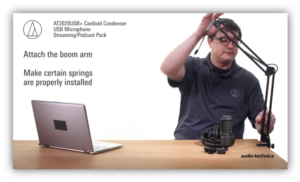
Attach the mount and microphone to the boom arm. Thread the swivel mount that comes with the AT2020USB+ microphone onto the boom arm. If not already in place, you will need to insert the included 5/8"-27 thread adapter into the swivel mount before connecting it to the boom arm. The microphone may be inserted and threaded into the swivel mount by turning the ring nut on the mount. Make certain the microphone is fully secured into the mount. As the AT2020USB+ is a side-address microphone, make certain that the front of the microphone is facing the location where the person speaking will be. The microphone may be positioned up or down, depending on your preference. The front of the AT2020USB+ is identified by the Audio-Technica logo and allows for access to the mix control dial and headphone volume dial. The back of the microphone is labeled “Back.” The integrated USB Type-B connection on the cable in the boom arm attaches to the AT2020USB+.
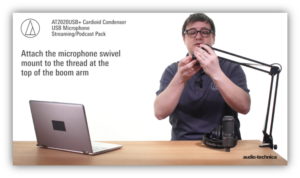
Configure computer settings. On a Windows OS computer, connect the other end of the USB cable to an open USB port on the computer. Right-click on the small speaker icon in the task bar and select Sound. Verify the AT2020USB+ is selected as the input device by selecting it in the drop-down menu. By selecting the AT2020USB+ as your output device, the computer audio will be sent out to the headphone jack on the AT2020USB+ microphone. You may use the mix control dial on the front of the microphone to set your desired mix between the direct signal from the microphone element and the signal from the computer. By turning the mix control dial towards the MIC side, the headphone signal favors the audio coming directly from the microphone element for low-latency monitoring. When you turn the mix control dial towards the COM (computer) side, the headphone signal favors the audio (such as a music track) coming from the computer’s audio output. Finding the “sweet spot” with the variable dial control will allow you to hear your low-latency signal, while also hearing the audio playback from the computer. You may adjust the input and output levels within the sound window by moving the appropriate volume sliders. Be certain not to set the levels too high or you may distort the signal from the microphone.
On a Mac OS computer, connect the other end of the USB cable to an open USB port on your computer. Open your “System Preferences” by clicking the gear icon in your dock or by searching through your Applications in Finder. Once in your System Preferences, double-click on the Sound icon to open the sound settings. Under the Input tab, verify that the AT2020USB+ is selected by clicking on it in the device list. Under the Output tab, select the AT2020USB+ to send the computer audio signal out to the headphone jack on the AT2020USB+ microphone. The mix control dial operates as described above. You may also set your input and output levels in the sound settings window by moving the appropriate input and output volume sliders. Be certain not to set to the levels too high or you may distort the signal from the microphone.
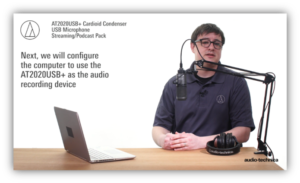
To get the most out of your Audio-Technica Podcasting Pack, it is important to use the microphone properly. First and foremost, you will want to ensure you are speaking into the front of the microphone element. As mentioned above, the AT2020USB+ is a side-address microphone, so you will also need to speak into – or address – the side of the microphone and not the end of it. This is unlike traditional handheld or live microphones that are end-address models, requiring that you speak into the end or top of the microphone. One way to tell if you are addressing the microphone correctly is to listen as you speak into different sides of it. The AT2020USB+ has a cardioid directional pickup, so the optimal pickup area will be directly in front of the microphone element. As you move away from this optimal spot and speak into the sides and back of the microphone pickup area, the sound will decrease in volume and quality. This may be used to your advantage to prevent unwanted sounds from being picked up by the microphone. If you are typing on a computer keyboard while speaking, for example, you may position the null pickup (or back of the microphone) towards the keyboard to minimize pickup of the keyboard sound. Additionally, you may speak off axis of the microphone element to reduce popping associated with plosives, such as P’s and B’s, which is caused by excessive breath directed onto the microphone. You may also use a windscreen or pop filter to reduce unwanted sound from plosives.
Condenser microphones such as the AT2020USB+ are more sensitive than dynamic microphones. This is great if you are in a location with proper acoustic treatment or an adequate acoustic environment. This may not be optimal if you are in a noisy environment and the microphone is more susceptible to picking up unwanted sounds. If that is the case, you may remedy this by moving the source (your mouth) closer to the microphone element and adjusting your input level accordingly.
The video below shows you how to set up your AT2020USB+PK Podcasting Pack. If you have further setup questions or need tips for using your podcasting pack, please contact the Audio Solutions Department for assistance.