Question: How do I set up the ATH-G1 Premium Gaming Headset with a computer?
Answer: Last week we looked at the ATH-G1WL wireless gaming headset. For those requiring or preferring a wired connection, the AT-G1 Premium Gaming Headset may be right for you. It offers large-diameter 45 mm drivers and a flexible boom microphone that is detachable if you want to use the headphones by themselves. The attached cable has an inline volume control and microphone mute switch for easy access.
The ATH-G1 may be used with PCs (Windows and Mac), and the setup process is quick and easy. (Note, the ATH-G1 is also compatible with PS4 and Xbox One gaming systems.) To begin the setup, connect the headset’s TRRS 3.5 mm mini-plug to a communications port on the computer. If the computer has separate 3.5 mm TRS microphone and headphone connections, you may use the included breakout cable to connect the gaming headset cable to the microphone and headphone connections on the computer.
- Go into your computer’s Sound settings.
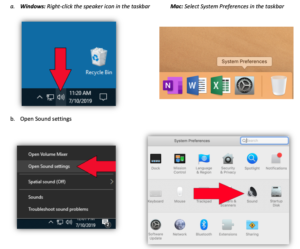
- Select your computer’s stock soundcard as your input and output devices.**This may be listed differently depending on your computer**
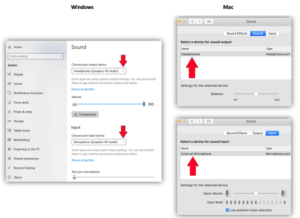
- Make certain the microphone mute switch on the cable is set to OFF. Speak into the boom microphone to test the input level, and make adjustments in your computer settings as necessary.
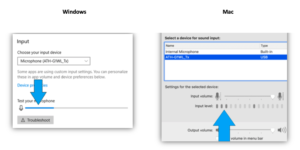 If you have further questions on setting up your ATH-G1 Premium Gaming Headset with your computer, please contact the Audio Solutions Department for assistance.
If you have further questions on setting up your ATH-G1 Premium Gaming Headset with your computer, please contact the Audio Solutions Department for assistance.