Question: How do I set the user-defined scan groups on the 3000 Series 4th Generation wireless receiver?
Answer: The 3000 Series 4th Generation has built-in predefined scan groups, which allow you to run an automatic frequency scan in real time on the location the wireless is going to be used. This is a very important step to ensure you are using proper frequency coordination. There is a lot of calculation with coordinating frequencies and having these preset calculation groups helps cut down on setup time. In addition to the ten preset scan groups, the 3000 Series 4th Generation wireless receiver (ATW-R3210) has two user-defined scan groups labeled U1 and U2. This allows an installer to program their own set of up to 32 coordinated frequencies into a group that the end user may scan with while on site. There are different frequency coordination programs which you may use to calculate the proper frequencies to enter into your user-defined scan group. When using multiple wireless components consisting of different series of wireless microphones, in-ear monitor systems, and wireless communication components, it can be helpful to have user-defined scan groups to ensure that you stay within prescribed frequency parameters. Once you have your coordinated frequency list, you may begin to enter it into the ATW-R3210 receiver.
Before you begin, please note the following:
- If the procedure times out after an extended period, you may have to restart the process from the beginning.
- To move one step back in the procedure, press the Back button.
- To cancel and return to the home screen, press and hold the Back button.
Navigate to User Group Edit Menu
1. With the receiver powered on, press the Control Dial to display the menu.
**Note, the menu bar will appear on the right side of the display.**
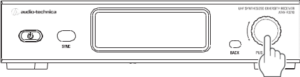
2. Turn the Control Dial clockwise to scroll up one place to Utilities. Press the Control Dial to select Utilities.
3. Turn the Control Dial counterclockwise to scroll down two places to Gr/Ch EDIT. Press the Control Dial to select.
4. Turn the Control Dial to move the cursor to the desired User Group.
**Note, U1 is User Group #1 and U2 is User Group #2.**
5. Press the Control Dial to select the desired User Group.
Enter the User Group frequencies
- Turn the Control Dial counterclockwise to move the cursor down.
- Turn the Control Dial clockwise to move the cursor up.
**Note, the frequencies are NOT stored until you select Save at the end of the list in step 11. If the process times out, the frequencies are not stored, and you must restart the process from the beginning.**
6. Begin with the cursor on Ch 01 in the channel list. Press the Control Dial to select.
7. Turn the Control Dial to move the cursor to Set (program the frequency) or Reset (clear the selected frequency). Press the Control Dial to select.
8. Turn the Control Dial to set the first three-digit number of the desired coordinated frequency. Once the correct number is displayed, press the Control Dial to select.
9. Turn the Control Dial to set the second three-digit number of the desired coordinated frequency. Once the correct number is displayed, press the Control Dial to select.
10. Note, the cursor moves back to the channel list. Move the cursor to the next open channel. Repeat steps 6 – 9 to enter in the remainder of your (up to) 32 coordinated frequencies.
11. Once you have set all of your desired coordinated frequencies and they are programmed into the channel list, turn the Control Dial counterclockwise to scroll to the bottom of the channel list to select Save. Press the Control Dial to select Save and you will see “Stored” on the display.
**Note, the frequencies are NOT stored until you select Save at the end of the list. If the process times out, the frequencies are not stored, and you must restart the process from the beginning.**
After entering the user-defined scan group, the end user may go through the automatic frequency scan process and select the user scan group. If you have further questions about creating scan groups or about frequency coordination planning, please contact the Audio-Technica Audio Solutions Department for assistance.