
Question: How do I upgrade the ATUC-50CU to the new firmware version 1.6?
Answer: As indicated in last week’s blog post on the ATUC-50, the new firmware version 1.6 control unit upgrade expands the operational capabilities of the discussion system. The improvements include enabling full integration with the ATUC-50IU Integration Unit and doubling the max DU/IU count (from 50 to 100) for each CU, thus expanding the total DU/IU count for an entire system (with three CUs) from 150 to 300. The process of upgrading is detailed below.
Note: Before upgrading the CU firmware, we recommend making a backup of your presets as well as making certain all connected DUs are using the latest firmware (ATUC-50DU firmware version 1.5).
Upgrade Process Overview
Upgrading an ATUC-50CU Control Unit to firmware version 1.6 requires two separate actions:
- Action #1: The Control Unit (CU) is prepared for upgrading by loading an intermediate firmware (Version 92.1.1) using the normal firmware update process. This step must be completed before upgrading to Version 1.6.
- Action #2: The “verup16” application is used to copy any user CU presets and configurations to a temporary data file and upgrade the CU firmware to version 1.6. Once the firmware upgrade is complete, the “verup16” application restores the user presets back to the CU.
- Action #2 must be done using a PC connected to the network port on the CU and cannot be done using Web Remote or a USB stick drive.
Note: For systems that use multiple CU’s, each will need to be upgraded using the same process before connecting them back together to form a system.
Action #1 - Upgrade to Temporary Version 92.1.1
- Go to the ATUC-50 Product Page. Under the Downloads tab on the product page, download the ATUC-50CU Firmware x.01.06.01 zip file to your computer.
- Once downloaded, unzip the downloaded file with your choice of unzipping programs. Note the destination for the extracted files; for ease of use, you may want to extract the files to your desktop. The extracted file folder is named “ATUC-50_SYS_FW_010601”. Open this folder.
- Open the “Tool” folder, then open folder “v1.5”.
- Copy the “ATUC50FWV2.BIN” file to the root directory of a formatted (DOS FAT32) USB stick drive.
- Disconnect any peripherals (CUs, DUs, etc.) from the CU that is being updated.
- With the CU powered off, plug the USB stick drive containing the “ATUC50FWV2.BIN” file into the USB port on the front of the CU. Power on the CU.
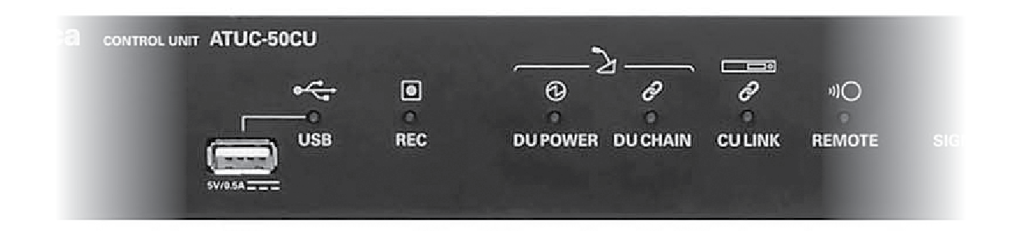
- The CU powers up in the “Firmware Update” mode. Use the jog dial on the front of the CU to select “50CU”, then confirm the selection by pressing the jog dial.
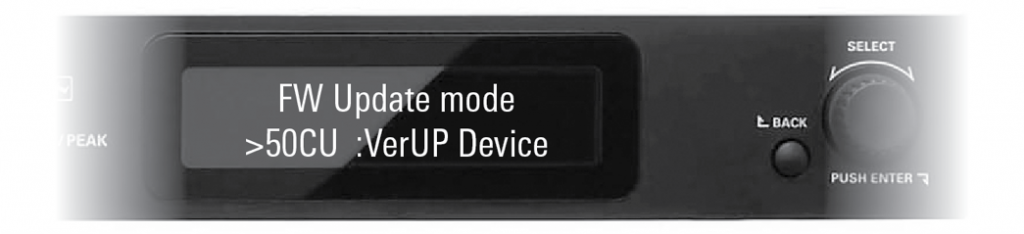
- When the “OK / Cancel” appears, press the jog dial to select “OK”.
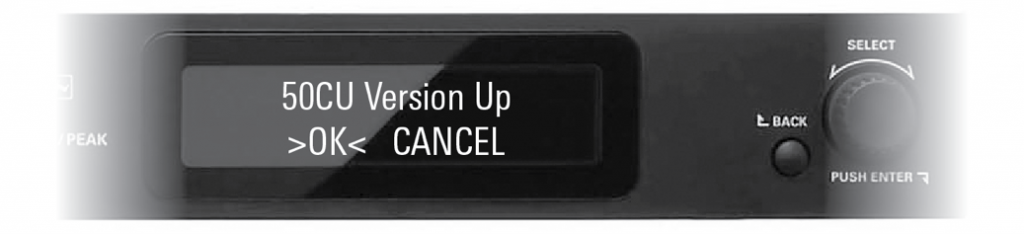
- Verify the current firmware version and intermediate update version (01.XX.XX >> 92.01.01) shown on the CU display.
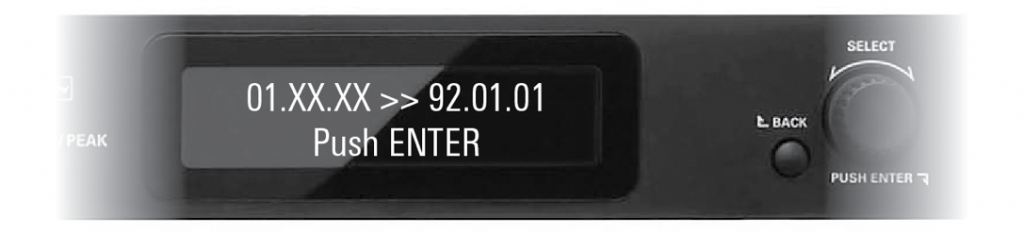
- Then press the jog dial to begin the update process. Note: Do NOT power off the CU during this process, which may take a few minutes to complete.

- When the update is finished, the display indicates “Completed!” Power off the CU and remove the USB stick drive.
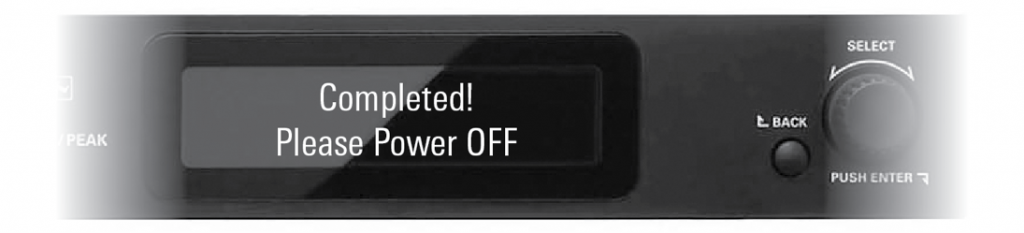
- Confirm that the firmware has been updated by powering on the CU and use the jog dial to navigate to Set > Administrator > [2] System Info > [3] FW Version. Verify the firmware is “92.1.1”.
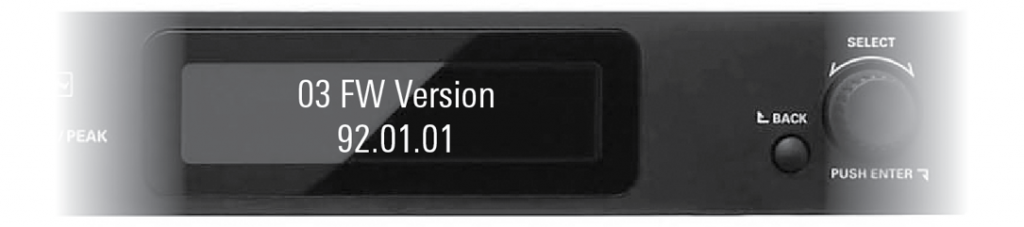
Action #2 – Upgrade to CU Firmware Version 1.6 (to be done following the above upgrade)
- Connect a standard Cat5 cable from the CU network port DIRECTLY to the network port on the PC.

- When the CU was updated to the 92.01.01 intermediate firmware, the IP address of the ATUC-50CU was set to 192.168.133.102. Identify and make note of the IP address and subnet mask of the CU:
- Use the jog dial to navigate to Set > Administrator > [2] System Info
- [5] IP Address and [6] Subnet Mask
- For the computer to successfully connect to the ATUC-50CU for upgrading, it must be on the same subnet and subnet mask. On the PC, confirm that the subnet mask and IP address range are the same as on the CU.
- The settings can be found in the: Windows Control Panel > Network and Internet > Network Connections.
- It is recommended that the PC’s wired IP address be set to 192.168.33.101 with a subnet mask of 255.255.0.0.
- On the PC, open the “Tool” folder and double-click the exe upgrade application.
- When the “for ATUC-50CU” window opens, verify that the IP address is 192.168.33.102 and the port number is 17300 for the CU being upgraded.
- Click the Connect button.
- Click the “v1.5 > v1.6 [version up]” button to begin the upgrade.
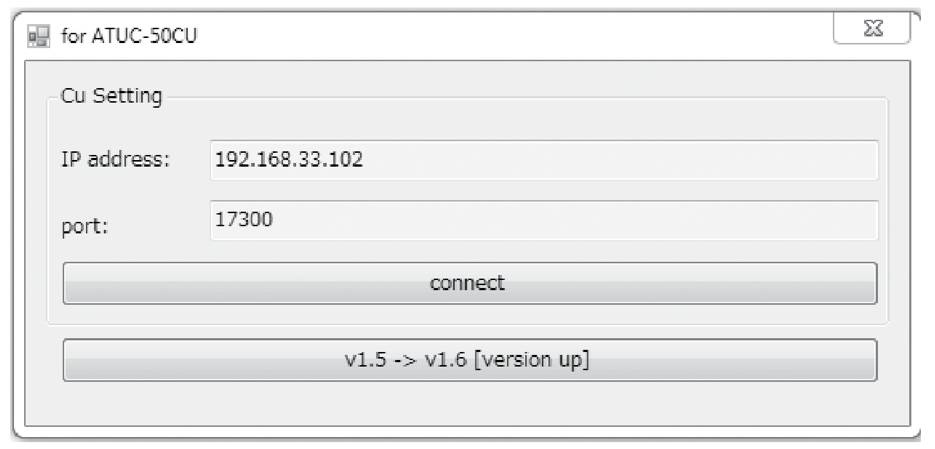
- When the “v1.5 -> v1.6 [version up]” window that opens, select the “1. Export Preset” tab and click the Export button (note, this step only applies if you have presets to export.) The status bar will track the upgrade progress. This process may take a few minutes to complete.
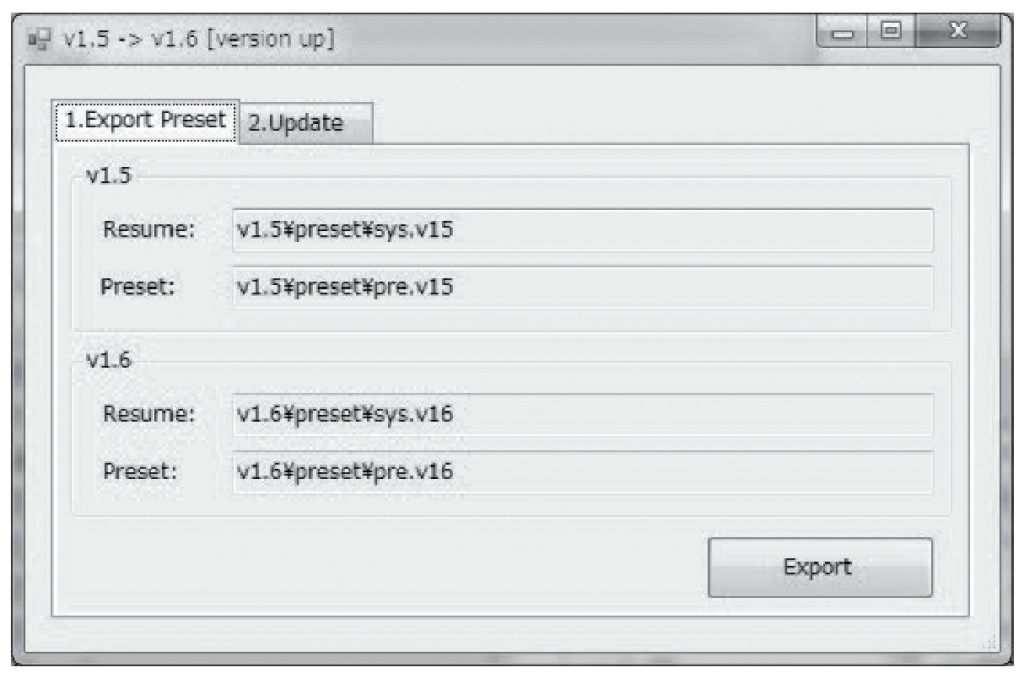
- Select the “2. Update” tab and click the Start button to upgrade the CU firmware version to version 1.6 and copy the reformatted user presets and settings back to the CU.
- When the upgrade is completed, a window stating such will appear and you may click OK to close the program. The front panel of the ATUC-50CU will also show complete. It is now safe to restart the CU.
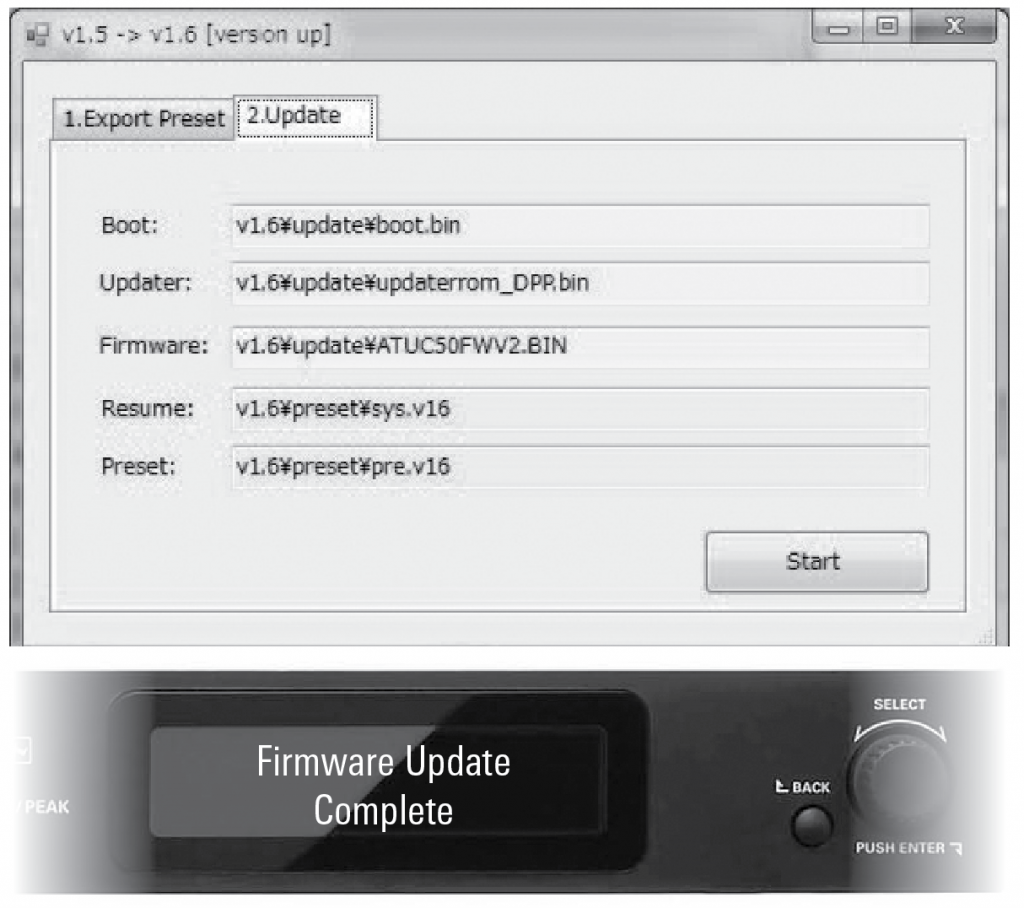
- When the upgrade is completed, a window stating such will appear and you may click OK to close the program. The front panel of the ATUC-50CU will also show complete. It is now safe to restart the CU.
- Verifying the Firmware Upgrade
- Power down the CU and reconnect the peripherals. If Web Remote is used to manage the system, reconnect the CU to the network.
- Power on the CU and use the jog dial to navigate to : Set > Administrator > [2] System Info > [3] FW Version and verify the firmware is “01.06.00”
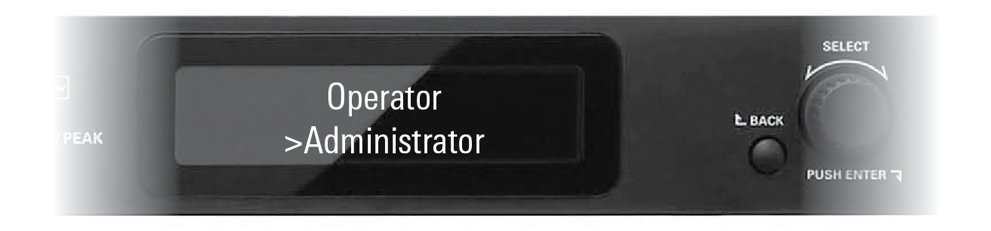
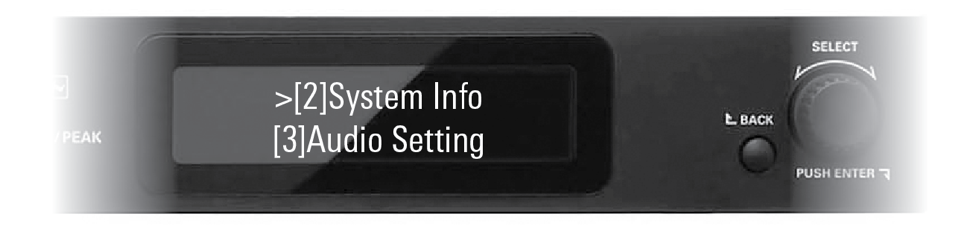
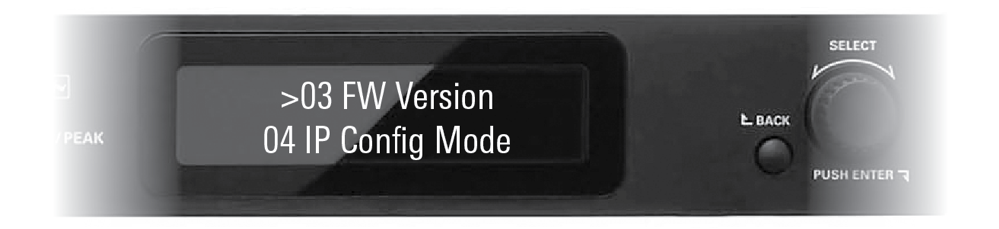
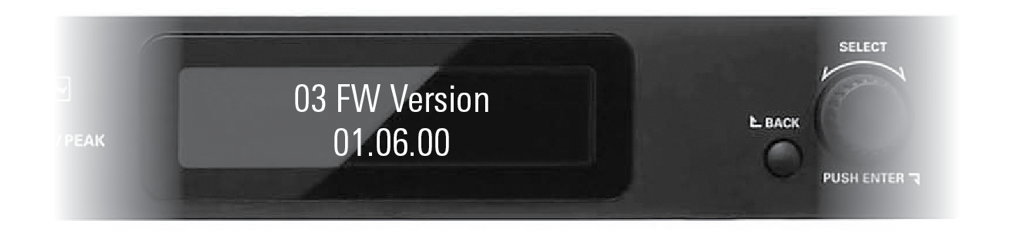
The video below will walk you through the entire process and provide sample visuals for each step. You can also reference the ATUC-50_Upgrading_Control_Unit_Firmware_0106 PDF contained in the “Documentation” folder of the downloaded zip file. For additional information, feel free to contact the Audio Solutions Department.